I would like to introduce the tips about Browse tool which you all use very much.
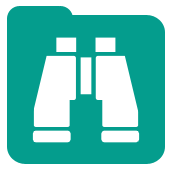
You often use the Browse tool in your workflow. Especially, it is very important tool when you do the spatial analysis, Reporting or predictive analysis because you can see the result of those analysis using the Browse tool.
By the way, the Browse tool’s result is shown at the configuration window. That windows share the each tool’s configuration,too.
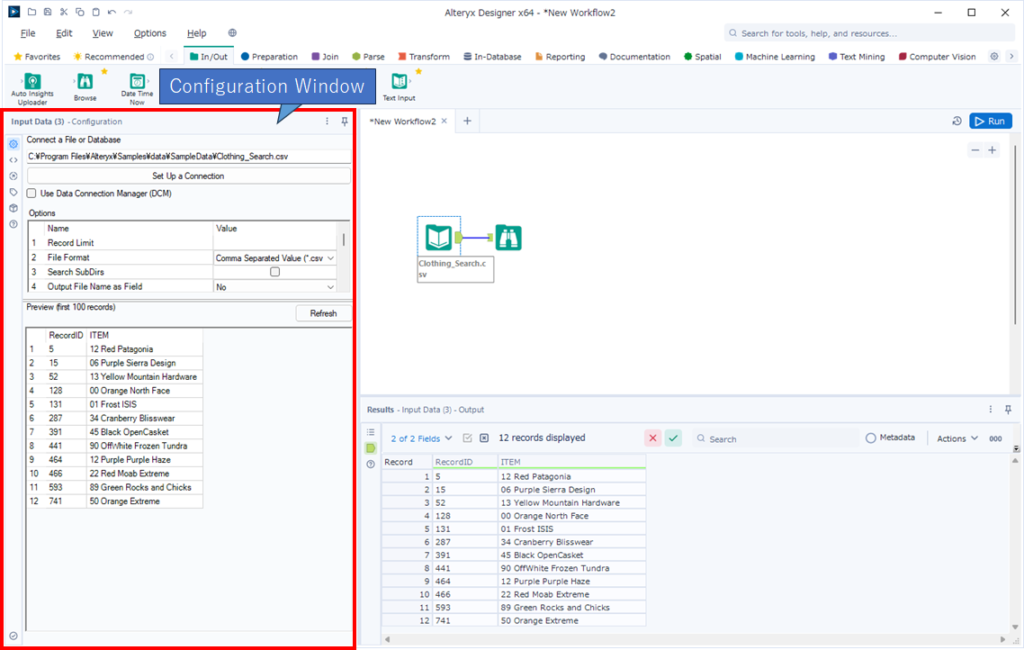
Basically, you want to use the wide canvas, you don’t set the configuration window widely. However, if you want to see the result of reporting tools or anything else, you will enlarge the configuration window width and see them as follows.
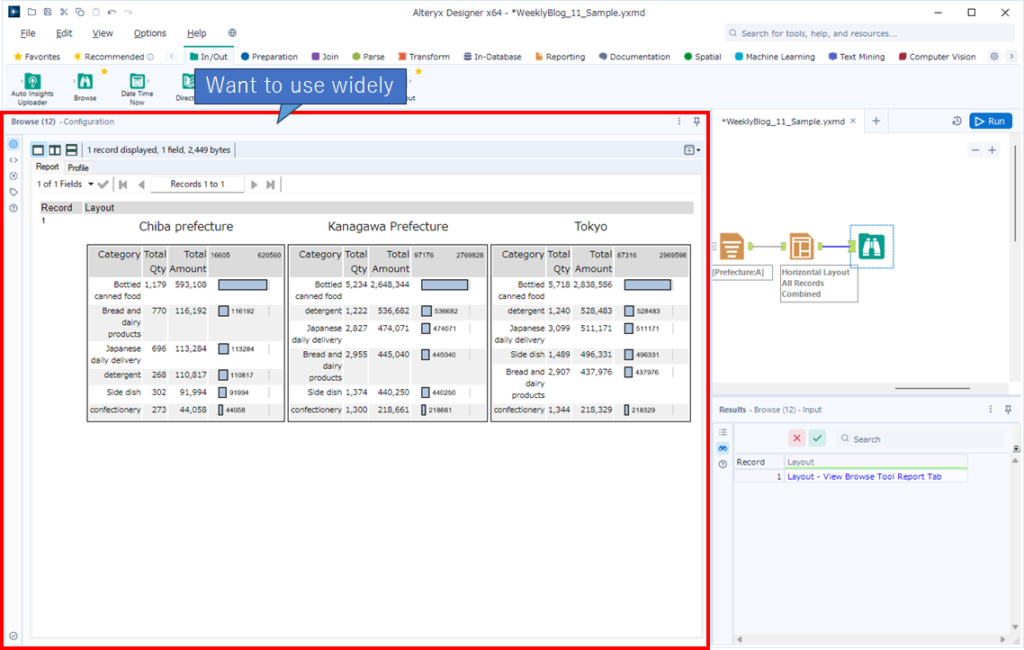
But it’s really tedious to change the window width every time. In that case, please try to click the upside right button at the configuration window and click the “New Window” from drop down menu as follows.
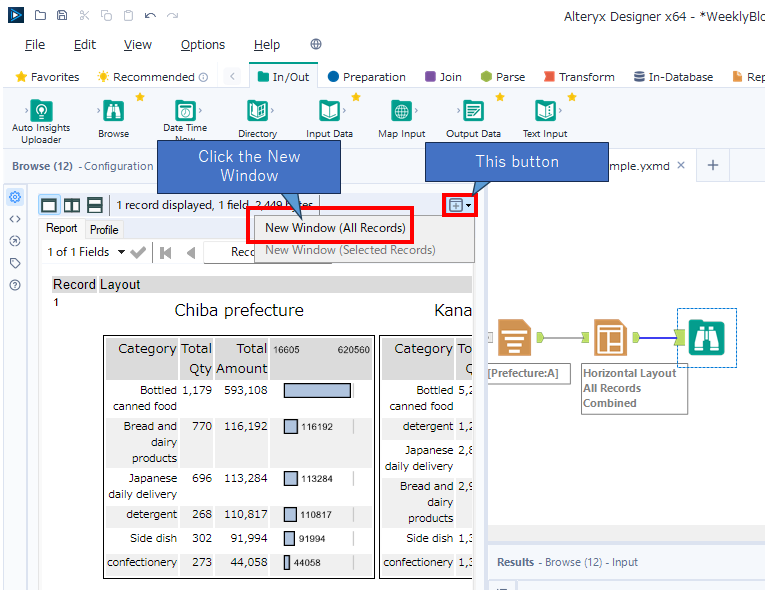
After that, you can find the browse window as a new window on a large screen.
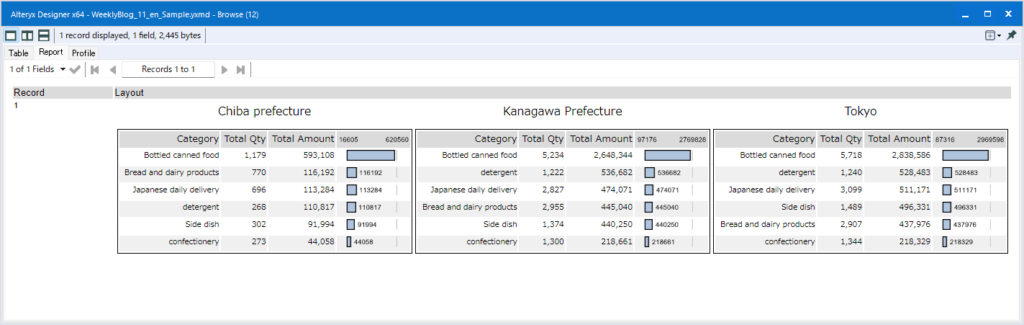
The browsing contents is fixed on this window. In other words, if you select the another tool, it doesn’t change the contents on this window. So you can change the workflow while keeping this window’s contents. And also, even if you change the tool setting and run that workflow, that contents is not changed.
For example, you change the Layout tool’s setting and can show the result with no border and with border at the same time as follows.
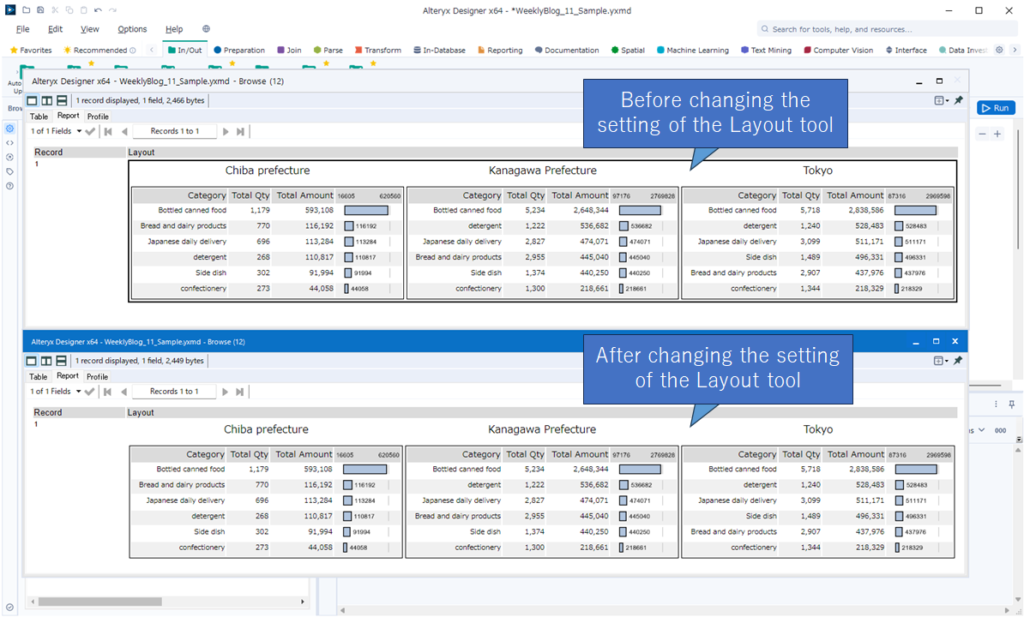
But if you close the Designer, that window will close.
Contents of the next blog
The next post will be about Data Investigation.


コメント