Do you know the packaged workflow?
If you want to send your workflow to your colleagues, the yxmd files can’t include the input files, but the yxzp file can include the input files.
If you want to make the packaged workflow(yxzp file), you click on the “Export Workflow” on the option menu.
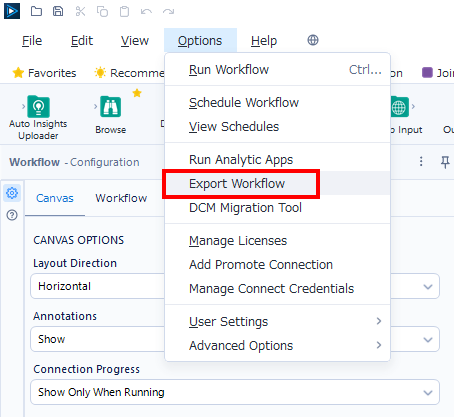
After select that menu, the Designer will show the “Export Workflow” dialogue. And also the input files are shown within the red box of the picture below. Aflter clicking on the Save button, those files are zipped to the packaged workflow.
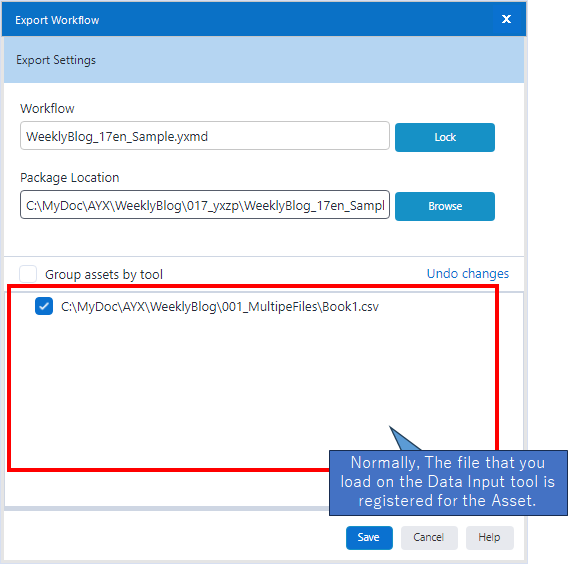
Cases where input files are not included in the packaged workflow
When you use the wildcard for loading multiple files, the packaged workflow does not contain input files. And also, when you use the Directory tool, it doesn’t contain the files which the specified folder has.
Let’s see the exmaple.
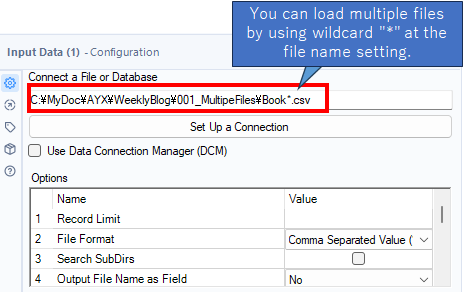
In this situation, you try to make the packaged workflow…
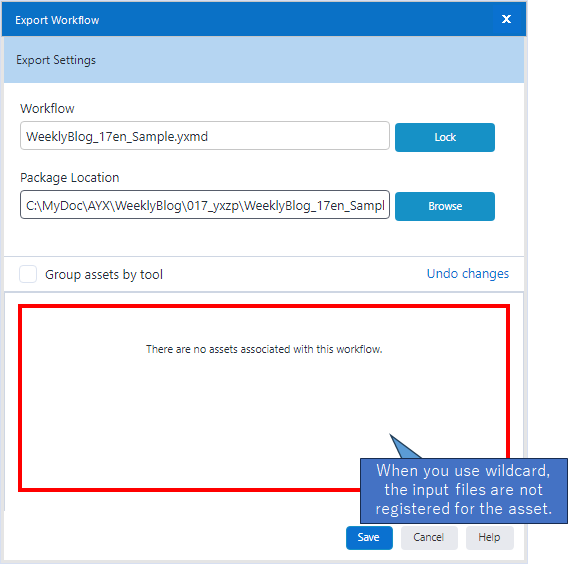
Nothing is registered as assets as above. In this case, you can use the asset management function. However, it doesn’t show by default.
Show the Asset Management
To use the Asset Management function, you need to turn on the option “Display Asset Management in Propaties Window” on the “Advanced” tab of the “User Settings” in the “Option” menu.
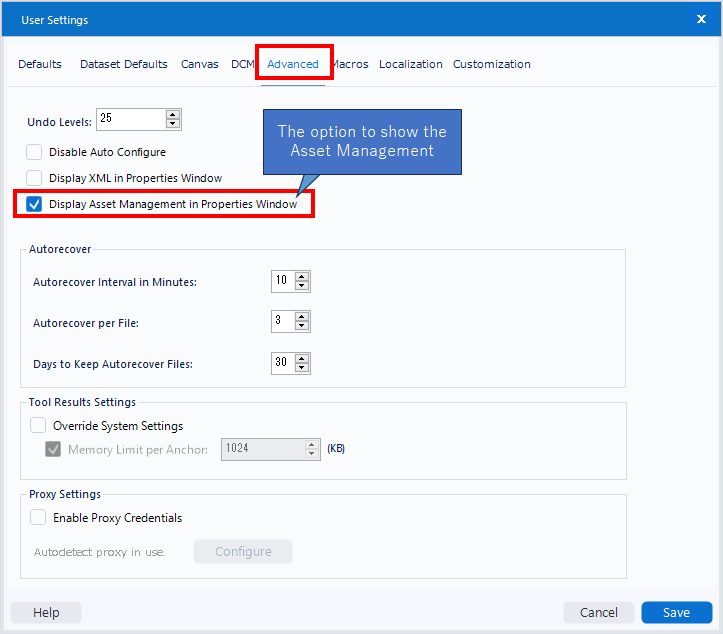
This will cause the Asset Management tab to appear in the Data Input tools, etc.
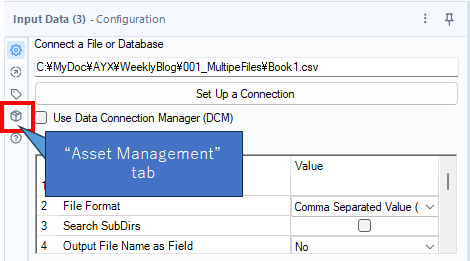
When you click on this button, you can register for the files what you want.
The sample below is the normal behavior when you don’t use the wildcard on the Data Input tool. In this case, the file which you set the Data Input tool is automatically set as the “Auto-detected assets”.
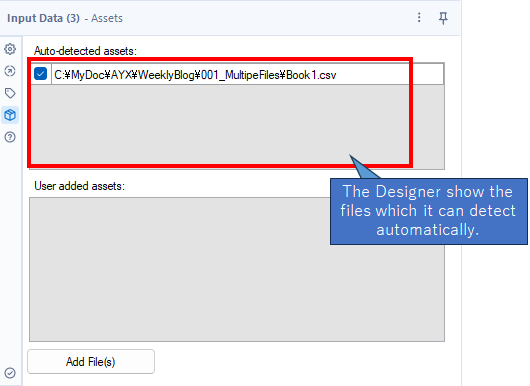
If you use wildcard, those files are not shown on this tab so you need to set the files what you want to add by using “Add Files” button.
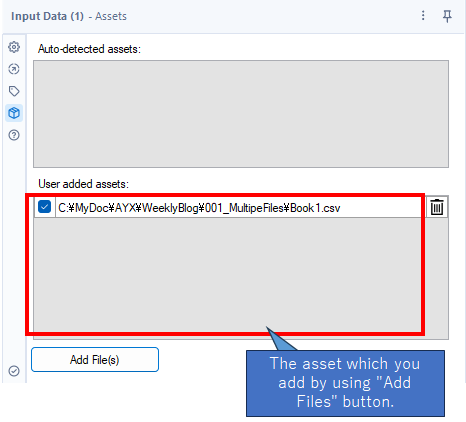
As a result, the asset which you add manually is shown on the Export Workflow window.
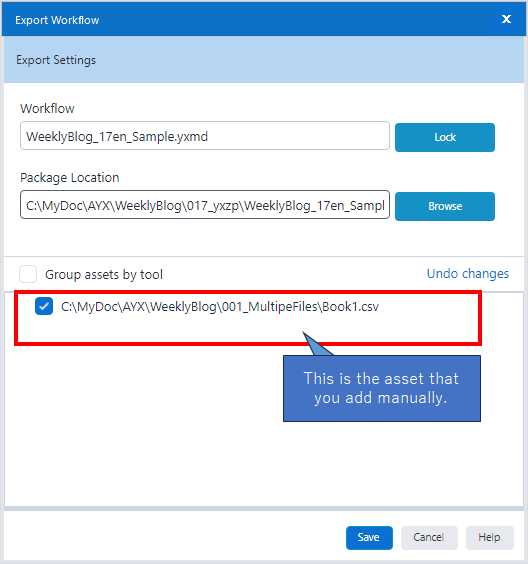
Summary
- When you use wildcard on the Input Data tool or Directory tool, those files are not registered on the packaged workflow and yxzp file doesn’t contain them.
- If you want to contain them in yxzp file, you need to add those files manually by using the Asset Management function.
Sample Workflow Download
Contents of the next blog
The next post will be about the Report Map tool.


コメント