With the Table tool, you often want to decide the width of the column freely. At this post, let’s see how to render the table by the Rendering tool each file type. First, I would like to tell you that the result for Excel file is not good.
And you can not change the height of the row but you can adjust it using padding size.
The data that is handled this time
The data that is handled this time is as follows.
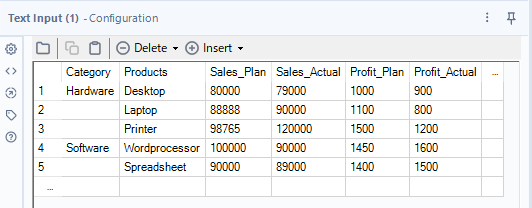
I would like to change it to table by the Table tool. In this case, the width of the column is as follow.
| Column Name | Category | Products | Sales_Plan | Sales_Actual | Profit_Plan | Profit_Actual |
|---|---|---|---|---|---|---|
| width(%) | 30% | 30% | 10% | 10% | 10% | 10% |
The workflow is as follow. Let’s see the result each file type/tool.
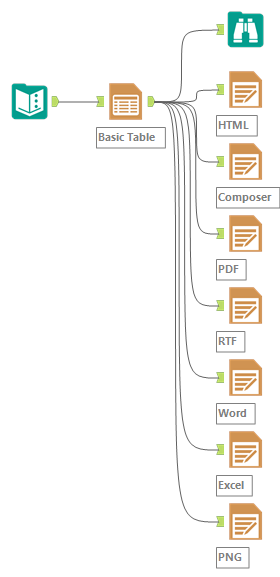
The result
Browse tool
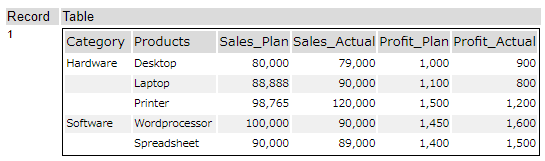
In the Browse tool, the width which I decided is not applicable. The column width is just fitted the width of the text. So, we can not control the column width on the Browse tool.
HTML
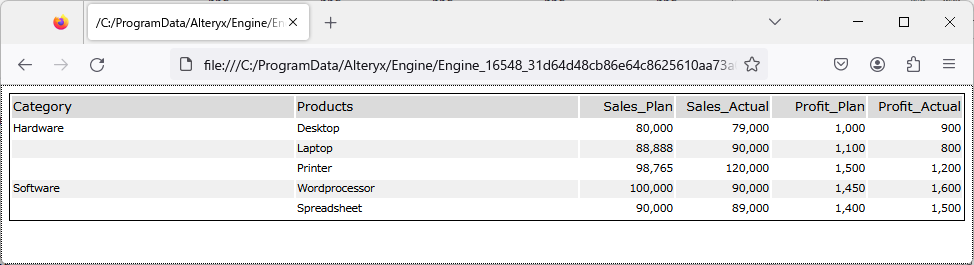
For the HTML type, we use the browser(chrome or Firefox and so on), it looks like the width is being applied! This result is satisfied me.
Composer
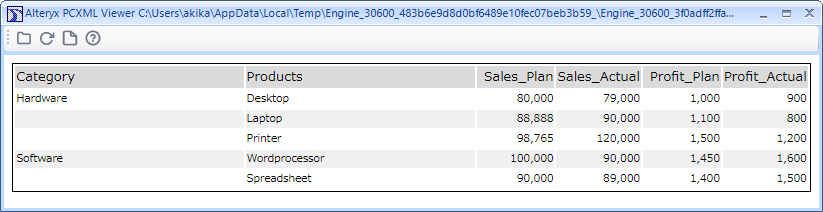
For the Composer type, this type is actually the internal HTML type of Alteryx. So, it looks almost the same as HTML. This result is satisfied me, too.
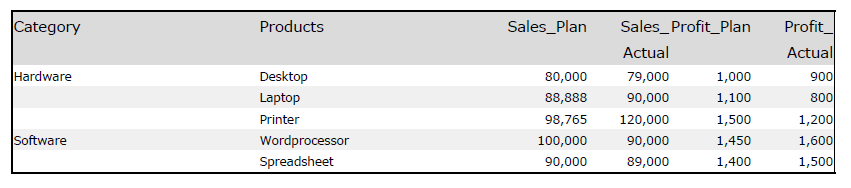
For PDF file type, there is no vertical line, so it is difficult to understand, but the width is applied. This result is satisfied me, too.
RTF
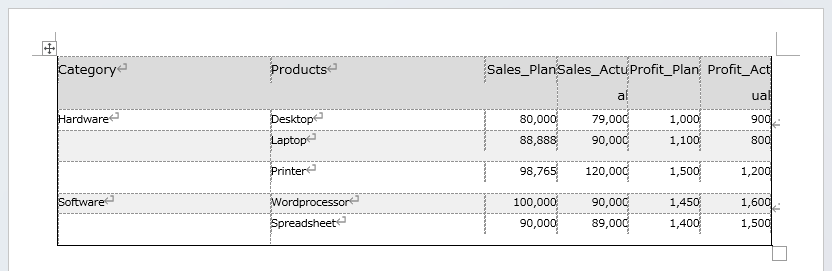
For the RTF which is known as Microsoft RichTextFormat, if you installed the Microsoft Word, it will opend by word. The width is applied. This result is satisfied me, too.
Word
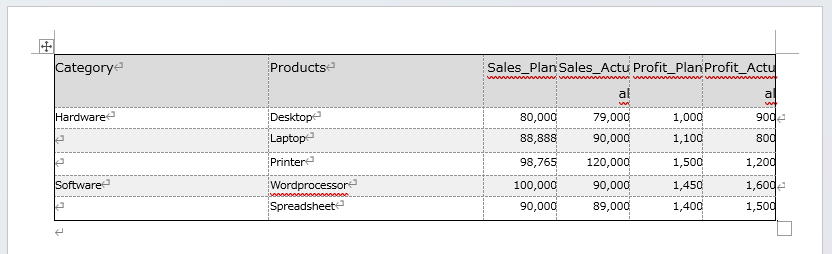
For Microsoft Word type, the width is applied. This result is satisfied me, too.
Excel
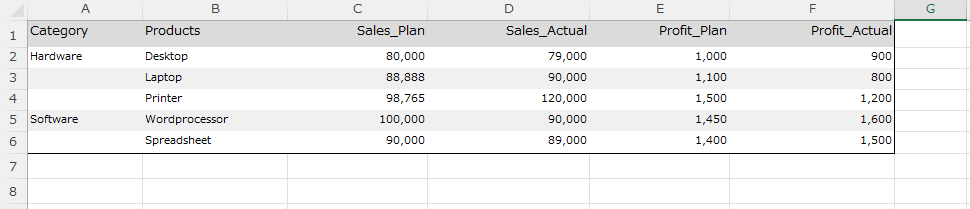
For Microsoft Excel type, this result is a bit strange. A column is a bit short. Actually, I want to apply the width with Excel file.
PNG
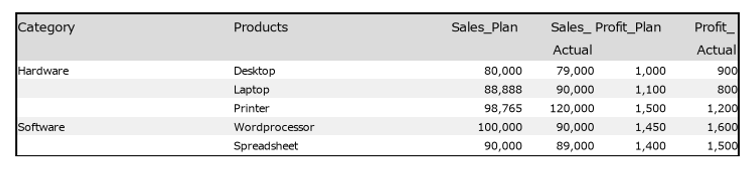
For the PNG type, it is difficult to understand because there is no vertical line like PDF, but the width is applied. This result is satisfied me, too.
Summary
At this post, I confirmed how applied the column width of the table by the Rendering tool. The result is as follows.
The column width is applied : HTML、Composer、PDF、RTF、WordPNG
The column width is not applied:Browse tool、Excel
Unfortunately, the column width is not applied for Excel file type. If you want to apply the column width, you need to use the Python tool with any Excel editable package or editting the Excel file as XML.
Sample workflow Download
Contents of the next blog
The next content is about Reporting.


コメント